REAL-TIME 432 AUTO-PITCHING MUSIC PLAYERS
(For: Windows, Mac OS X, Linux, iPhone, Android)
GENERAL INFORMATION:
For all who have some difficulties working with sound editors, maybe a music player with real-time pitch control provides the solution. If you just like to listen to your music from your PC or Laptop, iPhone and Android, using one of the applications listed below will provide the easiest method to get in tune with Concert Pitch 432Hz!
IMPORTANT! – Keep in mind that the players mentioned in this article will not detect the Concert Pitch of the source. When another Concert Pitch is used then the 440Hz standard, the music will nonetheless be pitched in the same way as if it was in 440Hz. The real-time auto-pitching instructions as mentioned in this blog article only work for 440Hz tuned/pitched audio files.
NOTE! – Do keep in mind that the change of Concert Pitch alone is not “432 Tuning”.
432-Tuning is Concert Pitch A4=432Hz + “Pythagorean Temperament”. With most Western music (and instruments played) the “Twelve Tone Equal Temperament” (12-TET) is used. These players will NOT be able to make real-time changes to the temperament! If you like to read more about the difference between “Concert Pitch” and “Tuning System” then you can find more info here.
With some players (VLC and Foobar) there is the option to adjust the rate. If you can adjust the rate, then use this option instead of pitching down. With the “adjust rate” option you change the speed (both pitch and tempo) so there will be no resolution loss. This method is the equivalent of slowing down a turntable and preferable over the pitch-change option!
The optimal speed (rate) is set to 0.981818 (VLC) or changed with -1.818% (Foobar). If the player/plugin you use can not use more then 2 digits behind the decimal point, then use a rate of -1.82% (A4=431.998Hz) or -1.81% (A4=432,036Hz), a “neglectable difference” (a difference that most people won’t be able to hear, actually). -1.8% will set A4 to 432,080Hz, less then 0.1Hz difference, still very close.
Players / plugins, that use cents or semitones should be set to pitched down with: -31.76665363342977 cents or -0.3176665363342977 semitones. If case you need to “round it off”, use as many digits behind the decimal point as possible. The smaller the number of digits behind the decimal point, the less accurate the result. If for for example use -31 cents / -0.31 semitones, then A4 becomes 432,191Hz, as with -32 cents / -0.32 semitones A4 becomes 431,942Hz.
If you are looking for a hardware auto-tuning high-end Hi-Fi music player, then do read the Roel’s World article about the EVO 432 Music Server!

PLAYERS FOR [ Windows | Mac OS X | Linux | iPhone | Android ]
PLAYERS FOR WINDOWS
#1: VLC PLAYER – Sets A4=432Hz (freeware)
I think the best freeware video and audio player available for all platforms (Windows, OSX and Linux) is the VLC player.
Read more about it in this Roel’s World article!
432 PLAYER “432HZ” FOR WINDOWS 7 (freeware) – by Ophir
Ophir used the Open Source code by Alambic WPF Music Player, and modified it change the Concert Pitch to A=432Hz.
More information & Download at: http://ophirpaztao.wix.com/432player
(bottom of the website, click on the player image to download).
FOOBAR 2000 (freeware)
NOTE: Personally I would recommend the VLC player instead though, it is more accurate and simply sounds better!
Foobar use to be the preferred software to use several years back. It was one of the first players for Windows that made listening to music pitched down to 432Hz in real-time relatively easy in reasonable sound quality. You did not needed to use sound editors anymore to manually pitch-shift your music collection anymore, a huge time-saver for most people.
INTERESTING FEATURE: You can install this application also on a portable device, like for example a Flash Drive. Then you can play the music on another PC/Laptop, without having to install the program on another PC/Laptop first.
But, for those who do prefer using Foobar, follow these instructions:
- Download the player install here: http://www.foobar2000.org/
- Download the “SoundTouch” plugin: foo_dsp_soundtouch (source site: (HAK) server).
Now …
- Install Foobar.
- Unzip the SoundTouch plugin and place it in the map “C:\Program Files\foobar2000\components\“.
- After installing the player and the plugin, open under “File” > “Preferences“. A control menu will pop-up.
- Under “Playback” you can find the “DSP manager“. Activate SoundTouch DSP (see image below).
- Select the SoundTouch plugin and configure (button above the Active DSPs list). Select the “Rate adjust” option and move the slider -1.82% (see image below). If your mouse movements are not precise, use the arrow keys on your keyboard to get it right.
- Click “ok”, then on “apply” and you’re all ready to start listening.
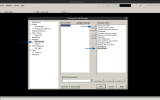
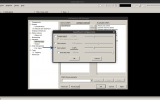
FOOBAR & YOUTUBE
For those who prefer using Foobar for watching and/or listening to Youtube videos: Foobar 2000 can be setup to deal with Youtube streams as well.
To do so you need to download the Youtube component for Foobar 2000 here: http://fy.3dyd.com/download/. You can choose from 3 different versions, a standard version and 2 preconfigured versions (detailed information can be found on the fv.3dvd.com site). The difference is in default component settings. Standalone variant configured to play best quality from the formats which foobar2000 can play out of the box and without problems. Variant preconf_audio configured to use wider set of formats which can be played without problems only using 3rd party plugins which it contains. Variant preconf_video also has needed DirectShow filers to be able to play video without need to install them in the system.
INSTALLING THE YOUTUBE COMPONENT
- Go to the Components page.
- Click the “Install…” button and select the component archive, or simply drag it to the list.
- Press “OK”, you will be prompted to restart foobar2000 in order to load the newly installed component.
WINAMP (freeware)
For WinAmp you can find a couple of plugins too. My experiences with these WinAmp plugins are less positive then the Foobar + SoundTouch plugin. I have tested 3 plugins for WinAmp, but noticed some “clicks” in the sound. Maybe those plugings work better with other version of WinAmp then I use. Nevertheless, you can give it a try if you like, here are the links:
- Chronotron: http://www.winamp.com/plugin/chronotron-v3-5a/138562
- PaceMaker: http://www.winamp.com/plugin/pacemaker/12689
- Fourier Pitch Tempo Control: http://www.winamp.com/plugin/fourier-pitch-tempo-control/130624
NOTE: I personally would strongly recommend the VLC player instead of WinAmp when using Windows!
PLAYERS FOR [ Windows | Mac OS X | Linux | iPhone | Android ]
PLAYERS FOR OSX
#1: VLC PLAYER – Sets A4=432Hz (freeware)
The best freeware video and audio player available for all platforms (Windows, OSX and Linux) is the VLC player (in my opinion).
Read more about it in this article!
NEUTRINO + AU PITCH
Download from: http://www.machinecodex.com/neutrino/ (30-days trial before purchase)
In the ‘inspector’ window click the plus (+) at the bottom under ‘Fx Chain‘, choose AUPitch, click OK, then enter -31.7667 into the ‘cents’ field, click the x to close. To save this preset, click the file icon to the right of the plus (+), name your preset ‘432Hz’ or something and click OK, it is now saved. You may have to reselect this preset when Neutrino restarts (Instructions by Cole Hayley, using Mac OSX 10.6.8, Snow Leopard).
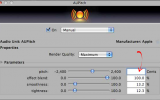
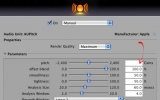


VOX + AU PITCH
Download from: http://www.macupdate.com/app/mac/24852/vox
NOTE: this setup worked for older versions of this player (see 4rd image above), the latest versions do not seem to have this option anymore.
PLAYERS FOR [ Windows | Mac OS X | Linux | iPhone | Android ]
PLAYERS FOR LINUX
#1: VLC PLAYER – Sets A4=432Hz (freeware)
The best freeware video and audio player available for all platforms (Windows, OSX and Linux), for Linux users VLC Player is the best option.
Read more about it in this article!
ALTERNATIVE APPROACH FOR LINUX
Personally I would suggest you use VLC when using Linux (it’s the most accurate player for Linux so far).
But, you can run Foobar (or WinAmp if you wish) with Linux too. This is possible due to “Wine” (a compatibility layer capable of running Windows applications). More about Wine (and dowloads) at www.winehq.org
I personally like to use “PlayOnLinux“, it’s freeware and allows you to easily install (some, not all) Windows applications. More about PlayOnLinux (and downloads) at: www.playonlinux.com. An alternative for “PlayOnLinux” is “Crossover” by “www.codeweavers.com“. This application is not for free though.
NOW …
- Install Wine (and PlayOnLinux/Crossover if you like). I will not provide instructions on how to install Wine and PlayOnLinux / Crossover. If you are a Linux user, you most likely already know how to anyway.
- Install Foobar (standard, not portable) on a “virtual drive”.
- Unzip the SoundTouch plugin.
- Open the application directory of the “virtual drive” and place the SoundTouch plugin in “..\foobar2000\components\“.
- Follow the instructions from “step 3” as described at the Foobar install for Windows.
PLAYERS FOR [ Windows | Mac OS X | Linux | iPhone | Android ]
PLAYERS FOR iPHONE / iPAD
432 PLAYER “432HZ” FOR IPHONE (freeware) – by Ophir
More information: http://ophirpaztao.wix.com/432player
Download from: https://itunes.apple.com/us/app/432-player/id633600716?mt=8
PLAYERS FOR [ Windows | Mac OS X | Linux | iPhone | Android ]
PLAYERS FOR ANDROID
MAPLE PLAYER (freeware) – by SQR5
- After installing Maple Player, open the tab called “Pitch“.
- Click on the pencil icon on the top-right side to open the “pitch editor”.
- Type -0.32 (or -0.31, what ever sounds best to you) and press “ENT” (enter) to set the new pitch.
- Press the “back key” on your phone to close the “pitch editor” and you are all set to listen to your music re-pitched.
Download from: https://play.google.com/store/apps/details?id=com.sqr5.android.audioplayer
For Androind Jelly Bean download: https://play.google.com/store/apps/details?id=com.sqr5.android.player_jb
432 PLAYER “432HZ” FOR ANDROID (freeware) – by Ophir
Ophir used the Open Source code by Alambic WPF Music Player, and modified it change the Concert Pitch to A4=432Hz.
More information & Download at: https://play.google.com/store/apps/details?id=com.appums.music_pitcher

