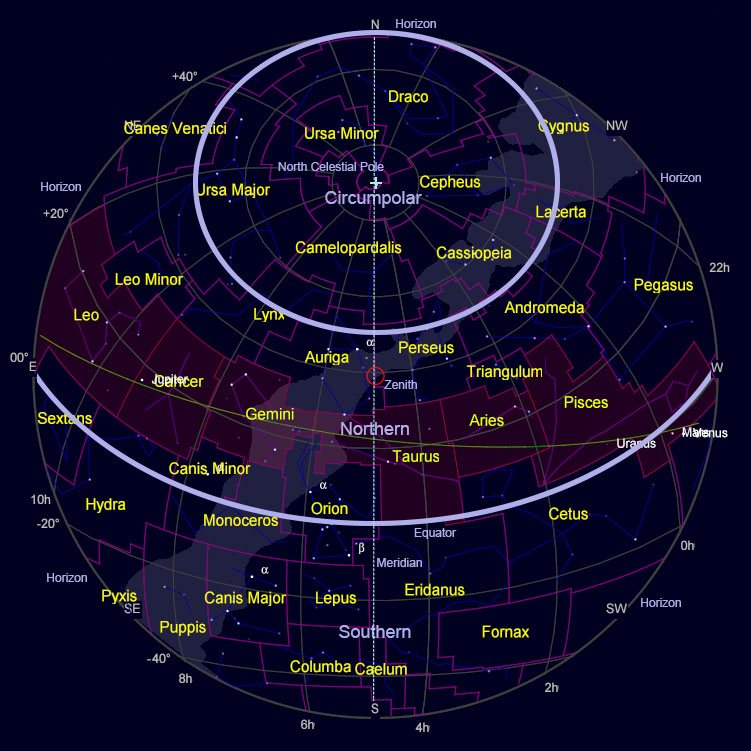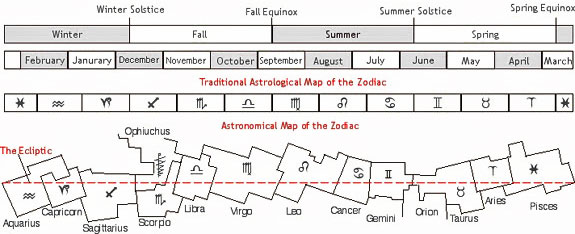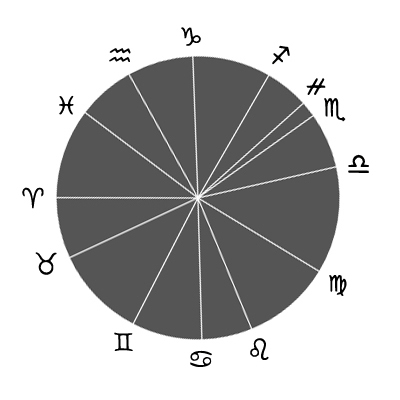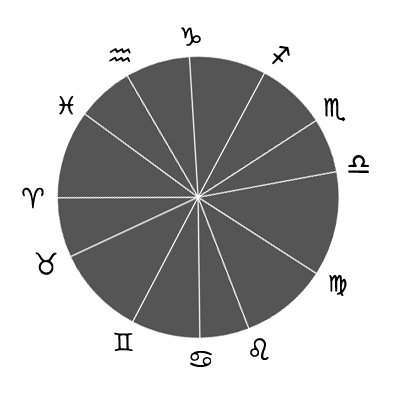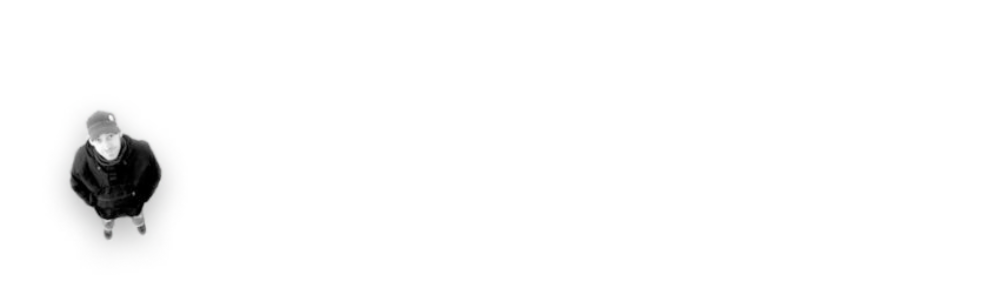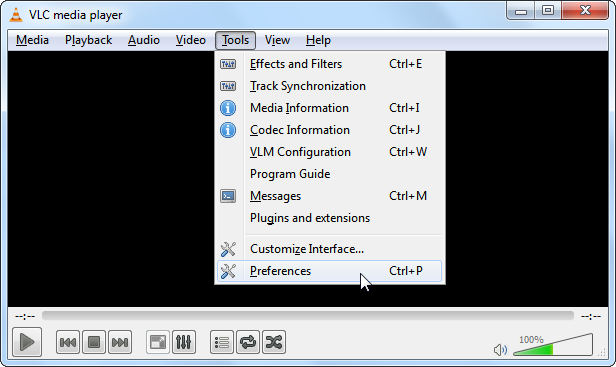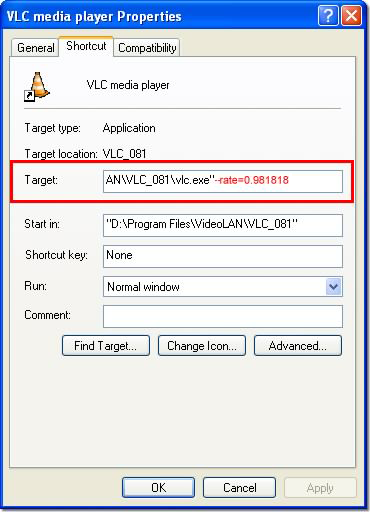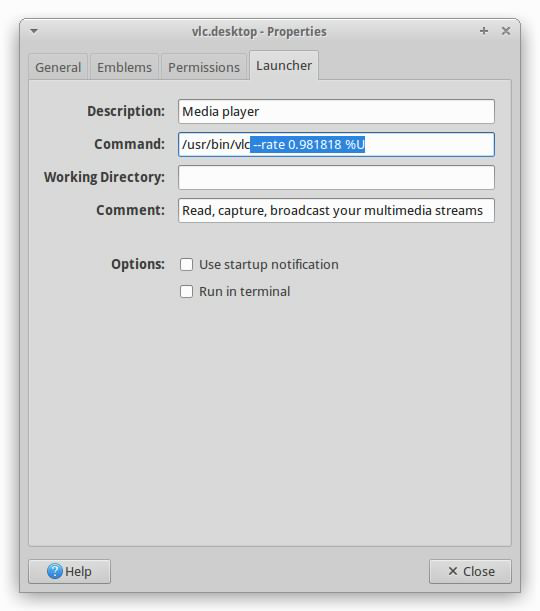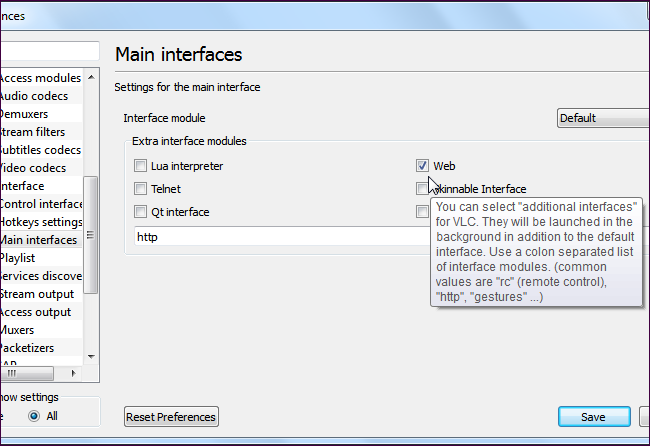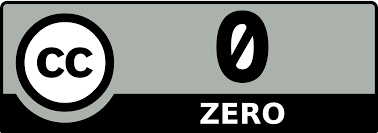Reading Time: 11 minutes
October 14, 2014
WHY USING A LOWER PITCH THEN THE STANDARD OF A4=440HZ?
There would be various subjective reasons I could give, like that it sounds and feels better to me, but that might just be a matter of taste … I could also quote various authors that shared philosophical and/or “spiritual” point of views, but you could set that aside as a form of belief, superstition or religion … or even “pseudo-science” … right?
So, I will share some general information about sound, vibration and resonance in this blog article and will try to explain what the possible results can be when changing the pitch, on both instrument sound and the surroundings (room acoustics).
I this article the following topics:
SOUND, VIBRATION, RESONANCE AND HEARING
The human ear can nominally hear sounds in the range 20Hz to 20,000Hz (20kHz). The upper limit tends to decrease with age; most adults are unable to hear above 17 kHz. The lowest frequency that has been identified as a musical tone is 12Hz (under ideal laboratory conditions). Tones between 4 and 16 Hz can be perceived via the body’s “sense of touch“.
Higher frequencies tend to be more directional than lower frequencies. Low frequencies, due to the bigger distance between the peaks and troughs of the wave tend to “bend around” objects that are in their path (sometimes maintain it’s shape). High frequencies have smaller distances between the peaks and troughs of the wave, they are very tightly packed and have the tendency to “bounce off” or get “reflected” by objects in their path.
Frequency resolution of the ear is 0.9Hz within the octave of C4=256Hz and C5=512Hz. With other words, changes in pitch larger than 0.9 Hz can be perceived by most. Musicians and sound engineers (“trained ears”) can pick up smaller pitch changes than that. Smaller pitch differences can also be perceived through other means, the interference of two pitches can often be heard as beating.
Sound travels through air, water and solid matter, all examples of mediums for sound. Without a medium (vacuum: space) there are no particles to carry the sound waves. Particles vibrate at a specific frequency for each source, called it’s natural frequency. Steel, brass, wood, (et cetera) all have different natural frequencies. Objects vibrating at their natural frequencies will cause resonance. Most vibrating objects have multiple resonant frequencies.
The frequency of a wave refers to how often the particles of the medium vibrate when a wave passes through the medium. The frequency of a wave is measured as the number of complete back-and-forth vibrations of a particle of the medium per unit of time. As a sound wave moves through a medium, each particle of the medium vibrates at the same frequency. This is sensible since each particle vibrates due to the motion of its nearest neighbor.
When an object is forced into resonance vibrations at one of its natural frequencies, it vibrates in a manner such that a standing wave is formed within the object. The natural frequencies of an object are merely the harmonic frequencies at which standing wave patterns are established within the object. Objects are most easily forced into resonance vibrations when disturbed at frequencies associated with these natural frequencies.
Acoustic resonance is important for hearing. For example, resonance of a stiff structural element called the basilar membrane within the cochlea of the inner ear, allows hair cells on the membrane to detect sound. Hearing is not a purely mechanical phenomenon of wave propagation, but is also a sensory and perceptual event; in other words, when a person hears something, that something arrives at the ear as a mechanical sound wave traveling through the air, but within the ear it is transformed into neural action potentials. These nerve pulses then travel to the brain where they are perceived.
The speed of sound in air is much less than that in water (and the human body is contains for a large part water). When sound changes mediums, or enters a different material, it is bent from its original direction. This change in angle of direction is called refraction. Because of the angle, part of the wave enters the new medium first and changes speed. The difference in speeds causes the wave to bend. This means that there is an acoustic impedance difference between the air and the body.
The amount of energy that is transported past a given area of the medium per unit of time is known as the intensity of the sound wave. The greater the amplitude of vibrations of the particles of the medium, the greater the rate at which energy is transported through it, and the more intense that the sound wave is. Loudness (intensity) does primary depend on the amplitude of the wave, but it could also depend upon the frequency. If the sound is not a single frequency (sine wave), then the “loudness” depends upon the distribution of overtones of the fundamental (the ‘pitch’) as well.
Everything, even air, absorbs sound. One example of air absorbing sound waves happens during a thunderstorm. When you are very close to a storm, you hear thunder as a sharp crack. When the storm is farther away, you hear a low rumble instead. This is because air absorbs high frequencies more easily than low. By the time the thunder has reached you, all the high pitches are lost and only the low ones can be heard. The displacement in a medium of a high frequency wave is more than a lower frequency wave, more energy is lost with the higher frequency. With that energy lost, the overall amplitude of the higher frequency wave would have decreased a lot more than of a lower frequency wave.
VIBRATION AND RESONANCE OF ACOUSTIC AND ELECTRIC STRING INSTRUMENTS
When we pluck or strike a string of a string instrument this string (source) starts to vibrate. Waves of sound energy then move outward in all directions from the string. The string vibrates at all the frequencies present in the impulse (an impulsive function theoretically contains ‘all’ frequencies). Those frequencies that are not one of the resonances are quickly filtered out — they are attenuated — and all that is left is the harmonic vibrations that we hear as a musical note. Usually a vibrating string produces a sound whose frequencies in most cases are constant.
Part of the vibrations generated by the string will transfer through the “bridge“, “tailpiece” and “pegbox” or “headstock” to the body of the instrument. With other words: the instrument itself will vibrate and resonates along with the vibrating strings. The tendency of one object to force another adjoining or interconnected object into vibrational motion is referred to as a “Forced Vibration“. In the case of the guitar string mounted to the sound box, the fact that the surface area of the sound box is greater than the surface area of the string means that more surrounding air particles will be forced into vibration. This causes an increase in the amplitude and thus loudness of the sound.
“Air resonance” plays a role as well with acoustic string instruments. The f-holes of a violin for example form the opening of a cavity resonator (sound chamber of an instrument) which in the resonance curve for the Stradivarius shown enhances frequencies close to the open string D4 at 294Hz. The larger the opening to the cavity, the higher the frequency (air can rush in and out faster). An air cavity will exhibit a single resonant frequency. A larger volume gives a lower frequency (more air needs to move out to relieve the pressure exess).
Using a different tuning system is not uncommon among guitarists. One of the most used alternative is the so called “E♭ (E‐flat) tuning or D♯ (D‐sharp) tuning“. All of the strings are lowered by one semitone (100 cents). This is where the present A4=440Hz pitch standard and the “Baroque Pitch” of A4=415Hz come together (the difference between 440Hz and 415Hz is 101 cents). The reason why various guitarists tuned this way are a heavier tone / change of timbre, the possibility to use of heavier strings without decreasing playability and/or greater string flexibility (for “pull-ups”) without losing compatibility with 440Hz tuned instruments. Some of the most famous guitarists tuned their guitar this way, like Jimi Hendrix and Stevie Ray Vaughan.
A semitone (or even whole tone) pitch change is not what this blog article is about, but is useful information for a better understanding of the effects of pitch change.
VIBRATION OF THE VOCAL FOLDS
The vocal folds, also known commonly as vocal cords or voice reeds, are composed of twin infoldings of mucous membrane stretched horizontally, from back to front, across the larynx. They vibrate, modulating the flow of air being expelled from the lungs during phonation. The perceived pitch of a person’s voice is determined by a number of different factors, most importantly the fundamental frequency of the sound generated by the larynx.
Some vocalists – who have experimented with various pitches – do seem to prefer pitches lower then 440Hz. To keep a tone stable the vocal chords (muscles) need to “hold” the tension required for that particular tone. The higher the tension on the vocal chords required, the harder it will be to hold that tension. When the pitch is lowered, the tension on the vocal chords decreases as well.
VIBRATION AND RESONANCE OF WIND INSTRUMENTS
A wind instrument contains some type of resonator (usually a tube), in which a column of air is set into vibration by the player blowing into (or over) a mouthpiece set at the end of the resonator. The resonant frequencies of air columns of wind instruments depend upon the speed of sound in air as well as the length and geometry of the air column.
The woodwind instruments use only the first few resonances of air columns and depend upon opening holes in the sides of the air columns to ascend in pitch.
The brass instruments employ a large number of resonances (harmonics) of their air columns and make use of valves or slides to lengthen the air columns for a downward progression of pitches.
A cylindrical air column with both ends open will vibrate with a fundamental mode such that the air column length is one half the wavelength of the sound wave. The open air column can produce all harmonics. Open cylinders are employed musically in the flute, the recorder, and the open organ pipe.
A closed cylindrical air column will produce resonant standing waves at a fundamental frequency and at odd harmonics. The constraint of the closed end prevents the column from producing the even harmonics. The clarinet consists of an approximate closed cylinder, and this makes clarinet acoustics quite different from the other woodwind instruments.|
A conical air column will produce the same fundamental frequency as an open cylinder of the same length and will also produce all harmonics. Conical air columns are employed in several of the woodwind musical instruments: oboe, bassoon, saxophone, and others.
ELECTRONIC INSTRUMENTS AND PITCH CHANGE
Changing the pitch of electronic music instruments such as (software) synthesizers and (software) samplers has less effect in comparison to that of acoustic instruments (and electric musical instruments). The physical characteristics (mass, weight, volume and density, vibratory nature of the medium, et cetera) of electronic instruments (the hardware) does not play a role in the creation of its sound itself, the “synthetic” or “sampled” sounds of the instruments will be generated with exactly the same algorhythms.
The only effect that the change of pitch can have for electronic instruments, is when the sound becomes “airborne”, starts floating around and “collides” and “interacts” with the room and objects in it.
!!! What is important to be aware of though, is that it is pretty useless to change the pitch with exactly one semitone (to 415Hz, the “Baroque Pitch”) if you are using electronic instruments. There is after all no change of timbre – as mentioned above – and the frequencies responding to the keys are still the same (they simply have moved a key up or down) and thus the frequency “response” of all 12 tones, the resonate with and “reflection” of the sound with the room is practically the same.
SO, WHY LOWER THE CONCERT PITCH? (CONCLUSION)
“What changes at the source?” and “How does these changes at the source effect the surrounding space?”.
CHANGES AT THE SOURCE
For some instrumentalists a lower pitch could make a performance easier. A lower pitch would mean less tension on the strings of an instrument (and vocal chords as well), there for less “energy” is required to set the source “in motion”. Lower tension on a string would also mean that you could pull a string further up, with other words you have more flexibility to pitch-up a tone.
A lower pitch would also mean a possible difference in natural frequency response, generating difference in resonance of the instrument itself. Due to the change of resonance of the instrument the “timbre” could change as well (also depending on the material the instrument is made of and the vibratory nature of that material).
Low frequencies do not displace as much energy as high frequencies do, but they contain the energy better. By lowering the pitch the vibration and resonance (within the instrument and the air in resonators) could lasts longer (more sustain / longer decay time).
THE EFFECTS ON THE SURROUNDING SPACE
As mentioned earlier in this article we know that high frequencies tend to “bounce of” anything in their path, while lower frequencies tend to “bend around” those objects. Even though the difference between using Concert Pitch 440Hz or 432Hz is relatively small, the “reflection” of sound from the objects it is surrounded by and the room (where the the source is in) is a little less. This is most clear with the hi-end frequencies like for example hi-hats and cymbal splashes. In particular in places with a lot of hard surfaces (concrete, glass, et cetera) a (small) difference in reflection/absorption and resonance can be heard. In the open air the difference in reflection and resonance between using Concert Pitch 440Hz and 432Hz is not really detectable though.
When using powerful sound systems or loud acoustic instruments, a part of the vibrations generated with that sound system or instruments might find resonance in the room where the sound is generated. The natural frequencies of the matter of this this room might resonate differently. After all, lower frequencies generate less energy displacement then high frequencies do, thus a little less response in resonance from the natural frequencies of the room.
HOW LOW SHOULD YOU GO?
Well, you might like to try 435Hz (Diapason Normal) or 432Hz … or lower? I suggest you start exploring the options yourself, at the end music is about you expressing yourself the way that suits you best, right? I will though sum-up a few low pitches used in music history, you can start your own “research” from there …
THE HISTORICALLY LOWEST MENTIONED PITCH USED FOR A4 (AT 360HZ)
If we take a look at the last couple of centuries we notice pitches as low as A4=360Hz (English pitchpipe organs) have been used. To put that in perspective: 370Hz is exactly to 3 semitions (300 cents) below 440Hz.
THE “BAROQUE PITCH” (A4=415HZ)
This pitch was commonly used during the “Baroque period” (1600-1760). 415Hz is 101 cents or 1.01 semitone below the present 440Hz standard. With other words, Concert Pitch 440Hz is 415Hz transposed a semitone up. A4=415Hz as Concert Pitch might be an option when using acoustic instruments (due to differences in resonance and timbre). When using electronic instruments this pitch-shift is useless (see information earlier in this article).
THE “SCIENTIFIC PITCH” C4=256HZ (A4=430.5-432HZ)
Also known as also known as philosophical pitch, Sauveur pitch or Verdi tuning, was first proposed in 1713 by French physicist Joseph Sauveur, promoted briefly by Italian composer Giuseppe Verdi in the 19th century, then advocated by the Schiller Institute beginning in the 1980s. All the octaves of C are an exact round number in the binary system. The exact pitch of A4 depends on the Temperament you use. If you use Equal Tone Temperament we find A4 at 430.5Hz, but if you use the Pythagorean Temperament you will find A4 at 432Hz. Other Temperaments could generate different results for the exact pitch of A4 when using C4=256Hz as Concert Pitch.
THE “DIAPASON NORMAL” (A4=435HZ)
In 1859 (February 16), the French government passed a law to set the National Standard to A4=435Hz, the only official (law binding) National concert pitch in recorded history.
ARE THERE ANY DISADVANTAGES USING A LOWER PITCH?
Unfortunately YES, there are …
The biggest disadvantage of using a lower (or higher) pitch then the present standard A4=440Hz is the tuning difficulties/issues that occur when using particular instruments. Not all instruments can change Concert Pitch!!! It is important to be aware of this when composing and producing music.
- If you intend to perform live using a different Concert Pitch, then make sure the instruments of the the musicians you invite for the gig can handle a pitch change. I the blog article “Instruments & Tuning” you can read more about this.
- If you only compose and produce in order to release music, then it is possible to change the pitch (and temperament) in post production for those instruments that do not handle the pitch change well, if all instruments were recorded on separate tracks. More info about this in the articles: “How to: Changing the Concert Pitch” and “How to: Changing the Concert Pitch + Temperament“.
Another disadvantage about using a different Concert Pitch is one for DJ’s. Mixing tracks that use different Concert Pitches does sound horrible, the dissonance can be mood-killing. Naturally DJ’s could re-pitch their whole repertoire (time consuming), or play only tracks produced using the same Concert Pitch (limits repertoire). Fixing the difference in Concert Pitch real-time is at present time (2014) no proper solution, not even with modern DJ gear such as “Traktor” or “Serato“.
AFTERWORD
Now, I do like to make clear that the difference between the present A4=440Hz pitch standard and the A4=435Hz (“Diapason Normal”) or A4=432Hz & C4=256Hz as Concert Pitch will not be a difference of “night and day”.
Using another (lower) Concert Pitch such as A4=432Hz is not like some “magic trick” that will make a piece of music suddenly sound great that if played and recorded the same way but 8Hz higher (at 440Hz) would not sound very well. The “intention” (passion, energy, et cetera) of the performers and “mastery” of both musicians and sound engineers still play the biggest role when it comes to something sounding great.
A different pitch might create a different “perspective” … A lower pitch (then A4=440Hz) might enlarge the sensation of an extended “dimensionality” at best, but only if that dimensionality was there to begin with. 432-Tuning nor any other Concert Pitch or temperament can “create” what isn’t there to begin with … and that does start with the composition itself, the story that is going to be told, and stands or falls with the accomplishments of the total of artists involved.
Concert Pitch 432Hz is perhaps more something you could call “fingerspitzengefühl” … that is, for those who have “ear” for it.
What really changes the way a piece of music sounds like is the change of Temperament …
SOURCES: